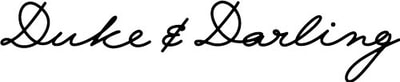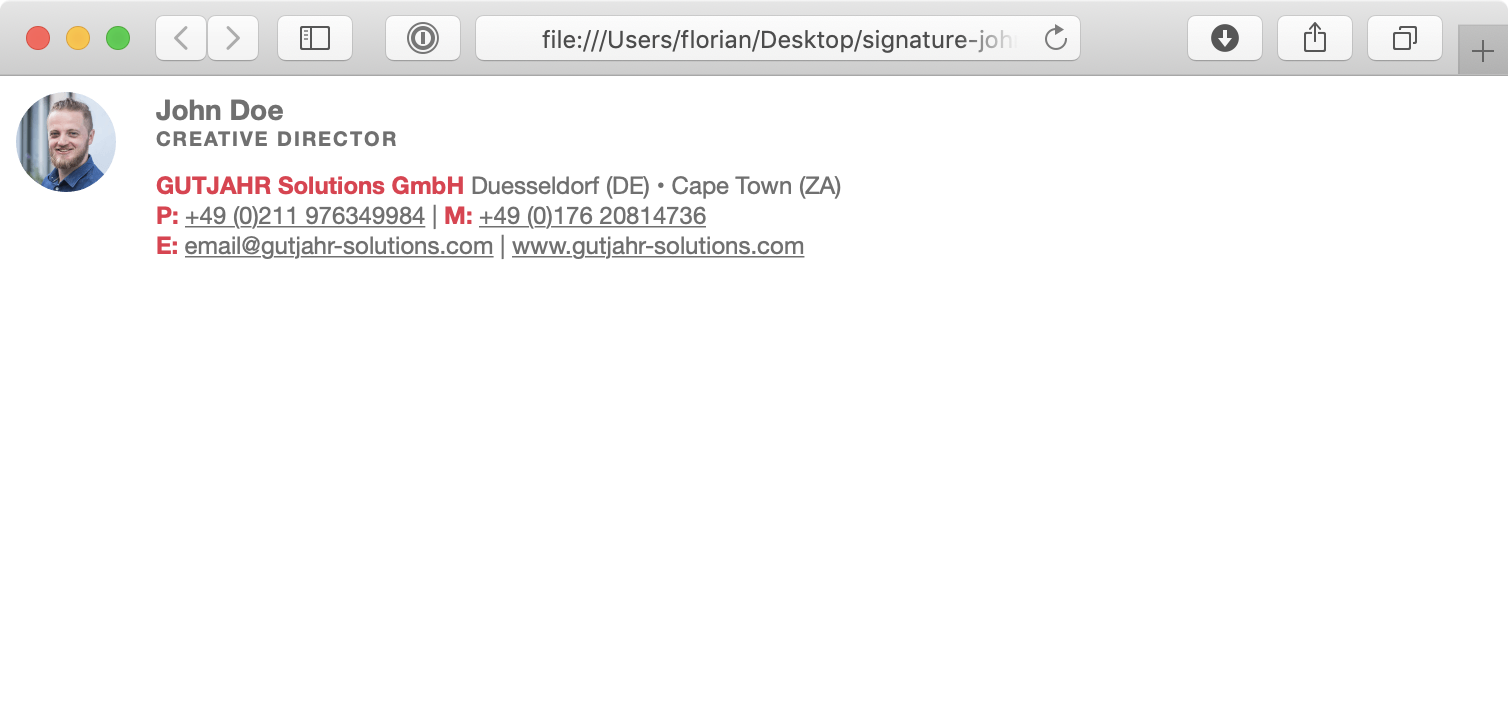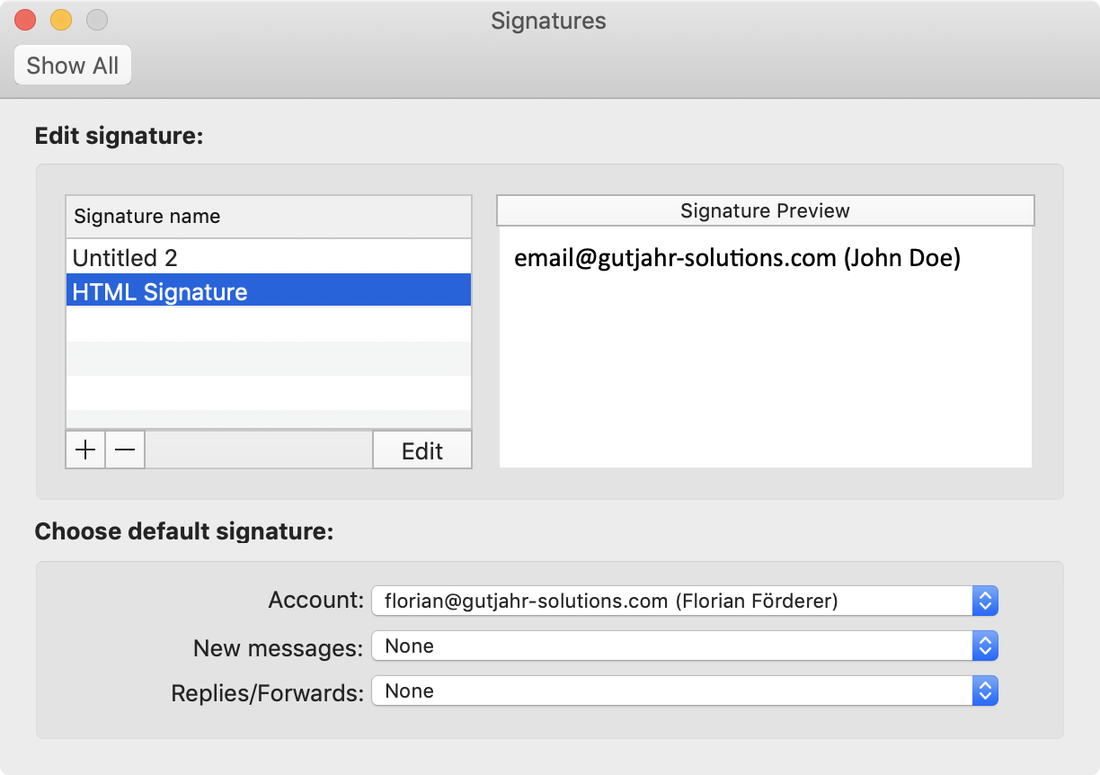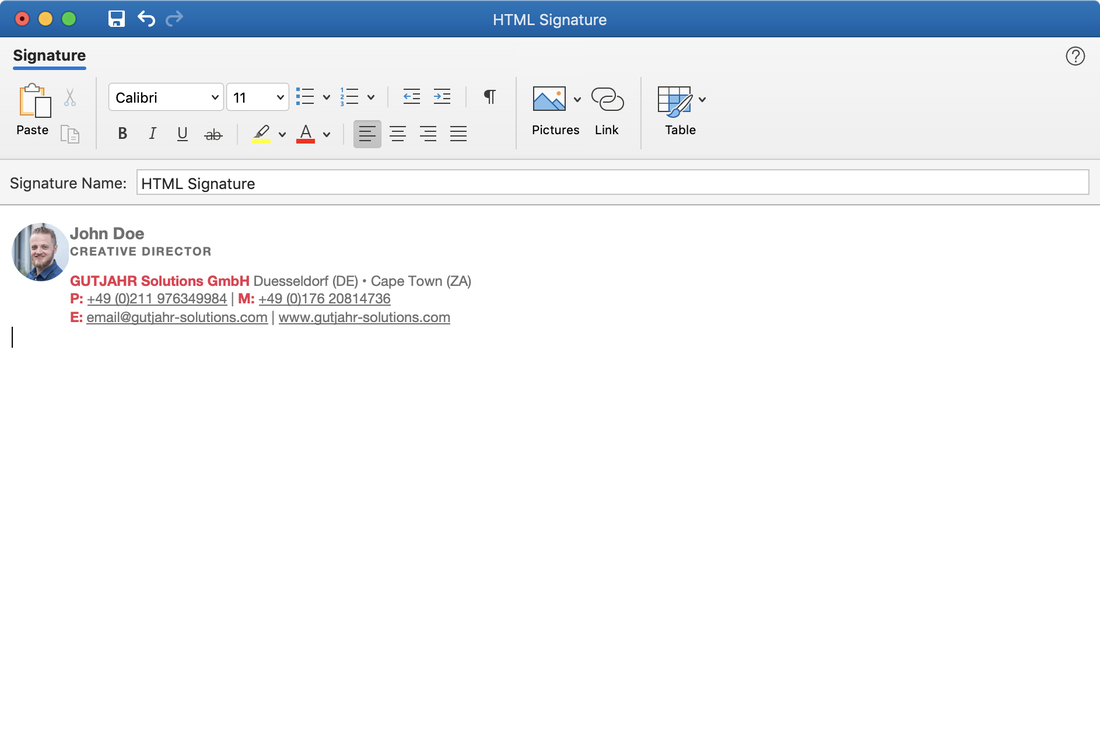Adding an HTML signature to Microsoft Outlook
- Open your signature file in a web browser (use Chrome for best results)
- Copy the contents – Select and copy the whole content of the page
(Windows: Ctrl + A and Ctrl + C)
(Mac: CMD + A and CMD + C) - Make a new signature in Outlook
Open the Signatures dialog in Outlook
(Windows: File > Options > Mail > Signatures)
(Mac: Outlook > Preferences > Signatures)
- Add a new signature or select the one you want to overwrite
- Paste the signature by clicking the “Paste” button
(Windows: Ctrl + V)
(Mac: CMD + V)
- Save the signature
- Select the newly created signature as your new standard signature. You can now use your newly created signature.